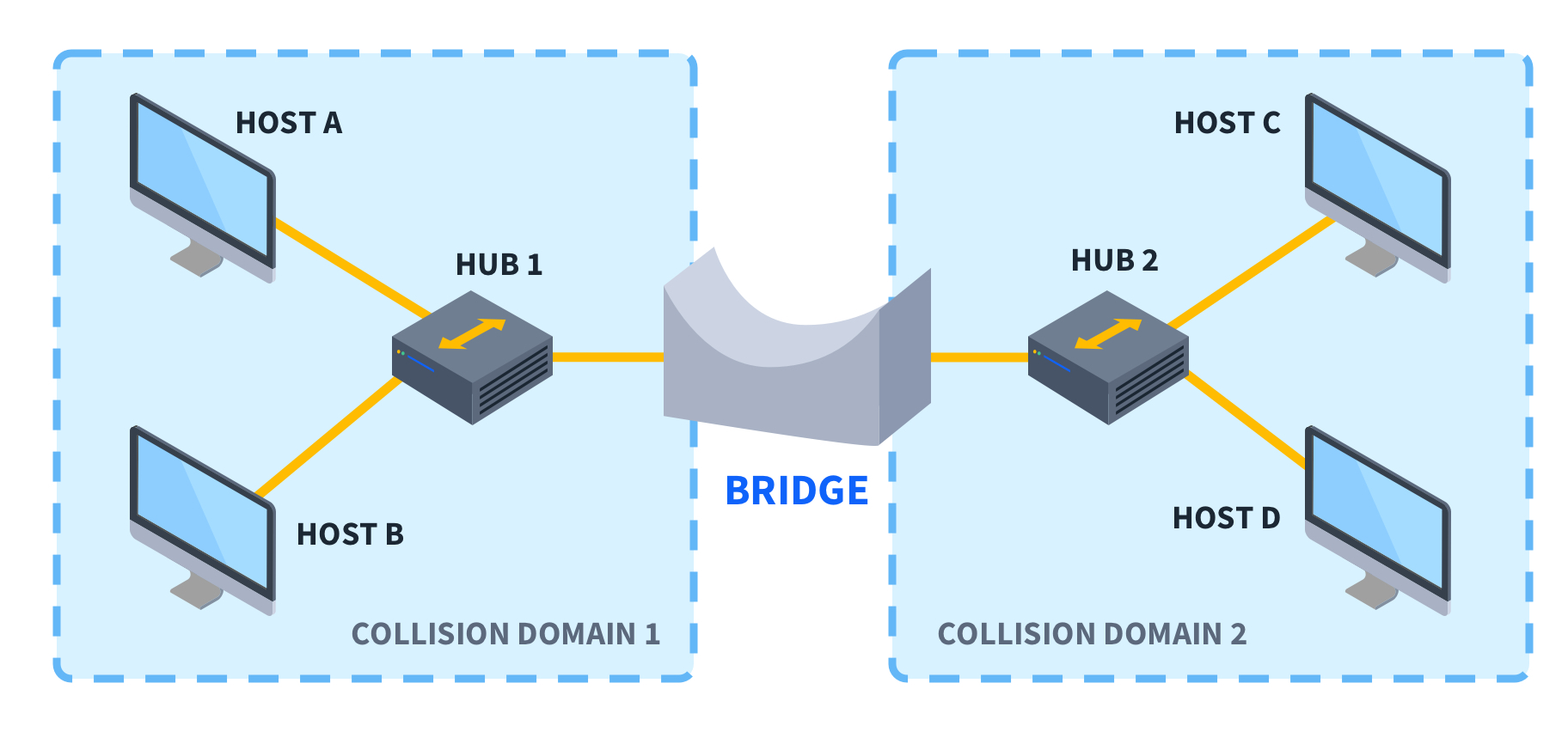What is a Network Bridge?
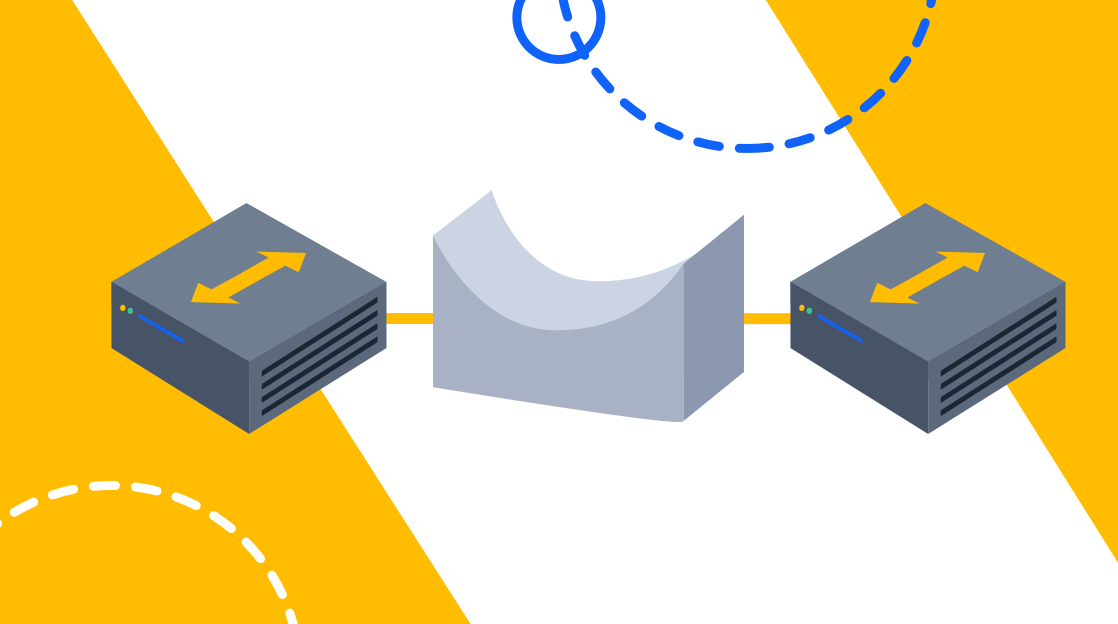
Quick Definition: A network bridge connects and filters traffic between two or more network segments. It operates on Layer 2 of the OSI and is primarily used to extend or segment networks.
When you study for an important exam, like the Network+, it’s easy to get wrapped up in the more complicated concepts. Like how to configure a router, what an OSPF is, or how to use an ACL. It's also important to take a step back and think about the basics, like a network bridge.
A network bridge is a core network component that filters traffic between two larger segments of a LAN. In other words, if the UK was one sub-LAN and France was another, the bridge would be the Channel Tunnel.
With that high-level analogy in mind, let’s dig deeper into network bridges, how they work, and why a good understanding of them will level up your networking skills.
Network Bridge Explained
A network bridge’s purpose is to filter, segment, and connect two disparate LANs. In doing so, a network bridge also controls the broadcast domain of the sub-LANs it is connecting. Also, by segmenting the network, the amount of collisions is greatly reduced, since it limits the path packets can take to get to their destination.
Since network bridges are Layer 2 devices, they forward packets to sub-LANs using MAC addresses. As it continues to forward packets, it annotates the MAC addresses into a dedicated table on the bridge. If the bridge does not know the source MAC addresses, the packet is broadcasted to all nodes. When a match is found, the MAC address is annotated in the designated table.
Network bridges filter packets similarly to how they forward them. If a packet from sub-LAN A reaches a network bridge, the bridge will check the MAC address table. If the MAC address is part of sub-LAN A, it will prevent the packet from reaching sub-LAN B, thus filtering it.
A network bridge is similar to a router in some aspects, but it is still a distinctly different piece of hardware. Routers are Layer 3 devices that route on IP addresses. They are intelligent devices with more options to filter and block data transmissions.
A network bridge, on the other hand, is a device that simply segments data using Layer 2 routing. Its primary job is to partition a LAN into smaller, more manageable parts for the purpose of simplicity, organization, security, and efficiency.
When to Use Bridge Mode
Bridge mode is a network configuration that allows a network bridge to segment a LAN into multiple components, separated by the bridge itself. Bridge mode is optimal if Layer 2 segmentation is sufficient. If Layer 3 is required, a router would be the better route. Layer 3 bridge would come with more security options and IP segmentation features.
Bridge should be used when the primary requirement is network segmentation. It should not be used as an effective security measure or IP routing solution.
What are the Benefits of Using a Network Bridge?
Now that we have a concrete definition of a network bridge, let’s highlight some of its benefits, starting with segmentation.
Segmentation
The most obvious benefit of a network bridge is that it allows you to partition a larger network into smaller, more manageable parts. This segmentation helps in organizing and controlling network traffic.
Improved Performance
By segmenting the network, a bridge reduces the collision domain, leading to fewer collisions and improved overall network performance.
Adapts to Different LAN Technologies
Bridges facilitate the connection of different LAN technologies, such as Ethernet and Wi-Fi, allowing seamless communication between devices using different technologies.
Broadcast Domain Control
Bridges help control the broadcast domain by preventing unnecessary broadcast traffic from being propagated to segments where it is not needed. This optimizes bandwidth and reduces network congestion.
Simplicity and Minimal Configuration
Since a network bridge is Layer 2, it often requires less configuration compared to routers. It’s a great solution for basic connectivity needs without complex IP routing.
How to Set Up a Network Bridge
Setting up a network bridge means configuring a device to act as a go-between between two disparate sub-LANs. There are several steps involved in the process, so let’s dive into it right away.
For the sake of simplicity, we will go over the steps to set up a bridge from a Linux box. Windows machines will have similar steps with slightly different terminology.
Check Network Interfaces
Open a terminal and use the command ifconfig or ip link to list available network interfaces. These are where the bridge itself will be configured.
Install Bridge Utilities (if needed)
There is a possibility you will need to bridge utilities. For example, on Debian-based systems: sudo apt-get install bridge-utils.
Edit Network Configuration
Edit the network configuration file. For example, on Debian-based systems, edit /etc/network/interfaces using a text editor like nano or vim.
auto lo iface lo inet loopback
auto eth0 iface eth0 inet manual
auto eth1 iface eth1 inet manual
auto br0 iface br0 inet dhcp bridge_ports eth0 eth1
Now, adjust the configuration according to your network setup.
Restart Networking Service
Restart the networking service to apply the changes. For example, on Debian-based systems: sudo service networking restart or sudo systemctl restart networking
Remember, this is just a basic guide, but it should be enough to get you started on the network bridge adventure.
How to Troubleshoot a Network Bridge
As with everything in life, sometimes things don’t go exactly as planned. That is never more true than in networking. With that in mind, let’s explore basic troubleshooting steps if your network bridge has gone awry.
Check Physical Connection
As with most everything network-related, check physical connections first. Make sure the bridge is connected to a router or switch on each side of the bridge. Make sure the Ethernet cables themselves are not faulty by trying the connection with a new pair.
Verify the Bridge Configuration
Remember the steps outlined earlier? Verify they are all correct. Double-check that the interfaces in your network configuration file have been set up correctly. Verify there are zero typos.
Check for Duplicate IP Addresses
Ensure there are no duplicate IP addresses within the bridged network segments. Duplicate IP addresses can cause network conflict.
Restart Network Devices
Sometimes, a simple reboot can alleviate network connectivity issues.
Inspect Network Traffic
Leverage a package monitoring tool like Wireshark to verify the data frames look how they are expected to look, and are going where they are expected to go. Look for unusual patterns that may result in connectivity loss.
These five suggestions are the tip of the iceberg, and there could be different reasons for the issue. However, these five suggestions are the best start. As always, when all else fails, consult the network bridge documentation for further instructions.
Final Thoughts
Luckily, network bridges are one of the easier concepts in networking. Any question asked about them on the Network+ Exam won’t be too difficult, as long as you have a good grasp of the contents of this article.
Remember that a network bridge’s primary purpose is to segment a LAN into different sub-LANs. Doing so facilitates troubleshooting, management, scalability, and much more. Bridges operate on Layer 2, meaning MAC addresses are the coin of the realm. Everything is routed using them, and the MAC address table on the bridge is updated when a new address is found on a sub-network.
Until next time, happy networking!
Not a CBT Nuggets subscriber? Sign up and explore our IT training courses.
delivered to your inbox.
By submitting this form you agree to receive marketing emails from CBT Nuggets and that you have read, understood and are able to consent to our privacy policy.