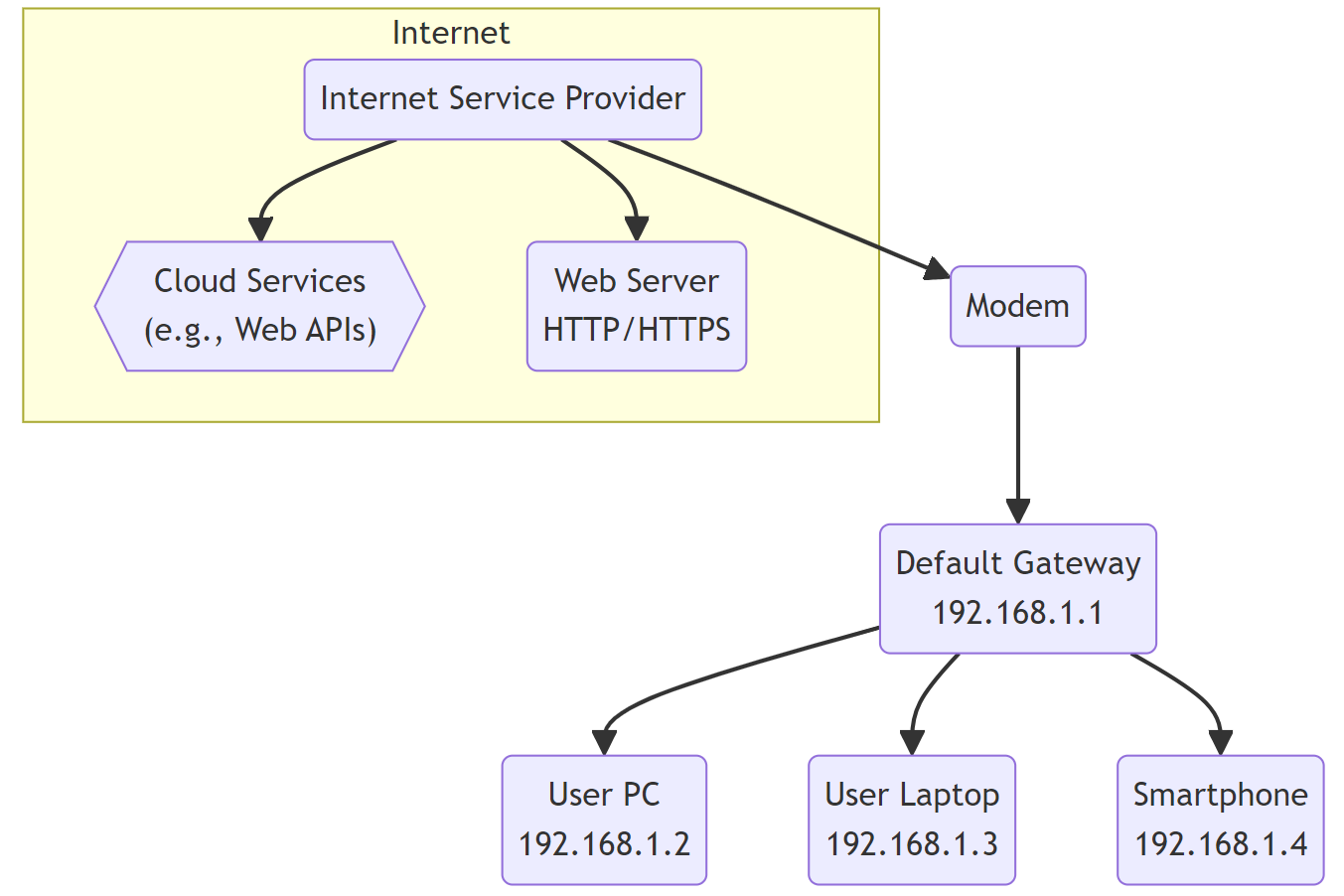What is Default Gateway?

Quick Definition: A default gateway is the network node, usually a router, that devices use to access other networks when no other routes are specified. It acts as the front door to the rest of the connected networks to let traffic in and out of your network. This applies to internet access, or access to other networks within an organization. It is a critical piece of the networking puzzle.
If you want seamless communication between the computers on your network and remote devices on external networks (like over the internet or WAN), then you need routing.
Routing is responsible for ensuring that data packets are delivered to their intended destinations. Much like highways for vehicle traffic, networks have paths for directing traffic flow, and your default gateway is where your outgoing packets begin their journey as they leave your network. Your gateway also receives inbound traffic and directs it to the appropriate devices when incoming data is needed.
Gateways are special network nodes that serve as the bridge to other connected networks. Understanding what default gateways are and how they function is crucial for configuring networks properly and troubleshooting connectivity issues when they arise.
If you’ve ever wondered how the default gateway fits into the standard network and how you can find, troubleshoot, and configure the default network on your network, then you're in the right place.
What is a Default Gateway?
A default gateway, often just called the gateway, is a network node or device that serves as the forwarding host to route traffic from a local network to other networks.
Every device on a local area network (LAN) has an IP address that identifies it to the other devices on that network. This allows devices to communicate directly with each other on the same network segment. However, things get more complicated when a device needs to send data to a destination on an external network. This is where gateways come into play.
Forwarding Traffic Between Networks
A gateway connects two or more networks and routes traffic between them. This allows devices on the local network to communicate with resources on external networks.
When a device does not have explicit directions for where to send a packet destined for a given IP address (if there is no entry in its routing table, for example), it forwards the packet to the default gateway. The gateway then undertakes the complicated task of deciding the next hop to deliver the traffic to its final destination.
Finding the default gateway is generally quite easy on smaller networks. In home and small office settings, the default gateway is usually the network’s wireless router or firewall connecting to the internet. In large corporate networks, things get a little more complicated.
Most enterprise networks use gateways to route traffic between the company's LANs WAN links, and out to the public internet. These can be physical devices or virtualized infrastructure within the local on-prem data center or server room.
Client IP vs. Gateway IP
If you are new to networking, you might wonder what the difference is between a device's client IP address and its gateway IP address. Every TCP/IP network device has an IP address assigned to its network interface controller (NIC), which identifies it on the local network. This distinguishes one device from all the other devices on the network.
The gateway IP, on the other hand, is the address devices use when directing traffic off the local network. Devices are configured, either manually or automatically via DHCP, with the IP address of the default gateway for their specific network.
Understanding this crucial difference between client and gateway IPs allows you to diagnose connectivity issues correctly and trace packets through complex networked environments when issues occur.
This simplified network shows where the default gateway is usually situated. Most modern networks have the default gateway set as the modem/router that connects users to the internet, but we made this distinction to illustrate how the gateway behaves on a normal network.
Finding Your Default Gateway
Need to check or change your machine's default gateway configuration? Here's how to find your current default gateway IP on different operating systems:
On Windows:
Open command prompt
Type ipconfig and hit enter
Look for "Default Gateway" under your connection's IP configuration
On Mac OS:
Click the Apple menu and choose System Preferences
Open the Network section
Select your connection type on the left (e.g., Wi-Fi, Ethernet)
View the Router entry - this is your default gateway
On Linux:
Use the route -n command to show your current routing table, including the default gateway.
Take note of the destination 0.0.0.0 with the mask 0.0.0.0 - the gateway IP under this entry is your configured default.
Configuring the Gateway
Sometimes, you may need to confirm a network's configuration or set up a new one from scratch. To ensure internet connectivity, you must ensure the client devices can reach the default gateway, which requires some basic setup. There are two main methods for assigning the default gateway on a device:
Manual Configuration
On a client device, you can set the default gateway by manually entering the gateway IP address in the TCP/IPv4 settings (Windows) or Network preferences (Mac/Linux). This assigns that gateway statically and will need to be manually changed if you need to update your settings on each client.
DHCP Configuration
With Dynamic Host Configuration Protocol (DHCP), your gateway IP and other key settings are automatically leased from a DHCP server. This is the most common way home routers configure devices dynamically and is a much more plug-and-play-friendly solution.
Organizations generally use centralized DHCP to quickly deploy mass gateway configurations rather than configuring devices individually, saving hundreds of work hours when setting up devices on larger networks.
Imagine configuring each individual computer, laptop, and network printer in an entire office that probably spans multiple buildings or floors - that is not fun!
Changing the Default Gateway
To point your system to use a different gateway:
Note the IP address of the new gateway you wish to use
Navigate to your TCP/IP or Network settings
Enter this new IP in place of the existing gateway IP
Confirm changes to save settings
Troubleshooting Default Gateway Connectivity
When troubleshooting connectivity issues, finding out if you can ping your default gateway is usually the first step. If you can do that, then your connection can at least make it to the edge of your network.
Some common connectivity issues related to gateways include:
Unable to access the internet or remote networks
Limited connectivity only to the local network
Error messages indicating default gateway unavailable
Try these quick fixes to restore connectivity:
Confirm your gateway IP address is valid for your network segment (usually sharing the first three parts of the octet - like 192.168.0 or 10.0.0, depending on your configuration)
Verify the Ethernet cable is properly connected if the gateway is a physical router
Ping the default gateway IP to check if it is responsive and reachable
Inspect router interfaces to ensure the interface to LAN is up, and if your device has one, confirm the link light is lit up.
Reboot your gateway device if you aren’t getting any results from pinging it.
Check that the subnet mask is correctly configured if it lives on another subnet.
Following structured troubleshooting is key to identifying and resolving gateway failures efficiently.
Best Practices for Default Gateways
Here are some rules of thumb to remember when dealing with default gateways to ensure maximum uptime and fewer issues further down the line.
Redundancy: If your default gateway ever goes offline, it is generally a good idea to set up secondary/backup gateways for mission-critical infrastructure. This means that traffic can easily failover in the event of a gateway outage. Your users may not even notice, which is the best way to deal with redundancy changes.
Performance: Always scope out the workload your network will have to perform before settling on a new device that will act as your default gateway. You should choose a reliable gateway device that matches the capacity and features your users and applications need to perform at their best.
Security: Like anything that connects to the internet, your gateways should have strong security protections like firewall policies, DoS prevention, and VPN encryption to guard your network's entry point.
Key Takeaways
We've covered the essentials of understanding and managing this crucial networking component that directs traffic in and out of your local networks. Here are some key points to remember:
The default gateway serves as the forwarding host to other networks when no specific routes exist to a destination.
Client IPs designate devices uniquely on a LAN, whereas gateway IPs indicate the next-hop router.
Most home/office networks have gateways dynamically configured by DHCP, but they can also be set manually.
Diagnosing connectivity losses often focuses on verifying gateway availability and reachability.
Hopefully, this clarifies the pivotal role default gateways play in all routed networks!
Are you looking to take your networking game to the next level? To learn more about the technologies that make modern networks possible, check out the latest Network+ certification program.
You'll learn networking fundamentals, including modern technologies and implementations, to help you become a networking pro.
Not a CBT Nuggets subscriber? Sign up for a 7-day free trial.
delivered to your inbox.
By submitting this form you agree to receive marketing emails from CBT Nuggets and that you have read, understood and are able to consent to our privacy policy.