6 Best Wireless Analyzer Tools in 2026
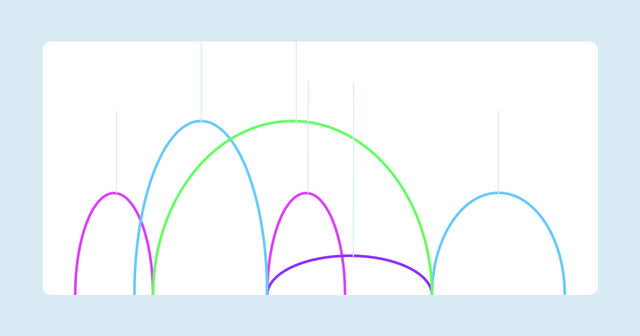
A lot has changed with wireless networks this past decade. Smart devices with built-in wireless network capabilities are everywhere, making Wi-Fi quality and availability a critical resource at home and work. But troubleshooting is an often overlooked area.
It's handy to know how to check for interference between channels or what your Wi-Fi coverage looks like. We rounded up some of the best wireless analyzer tools that allow you to do all of this and more. Some of these tools are free, while others require a license or subscription. Let's take a look.
1. Wireshark: Packet Analysis
Wireshark is an impressive packet-sniffing tool for general network analysis and troubleshooting. It is also great when you need to deep-dive into wireless networking issues. Wireshark allows you to search through all of the traffic on your wireless network and sift through packets and headers to see what is happening. It is used primarily by professionals who know what they are looking for.
So, using Wireshark requires some networking knowledge and skills, as you must be familiar with many deep-level concepts to get the most from it. Select your wireless interface and then start listening to traffic. You can generate a capture file, which can be saved for later investigation.
While Wireshark is a powerful packet-sniffing tool, its effectiveness in capturing Wi-Fi traffic can be limited by the capabilities of the wireless network interface card (NIC) and the operating system. On some operating systems, capturing Wi-Fi traffic may require additional configuration or may not be fully supported.
Download here.
2. Kismet: Packet Analysis
An open-source project that is also a packet-sniffing tool, Kismet has added features aimed squarely at Wi-Fi troubleshooting. This is an ideal tool to use if you are hunting for hidden networks within your organization. If you can't find the physical device, then identify it through Kismet and block it on all of your network infrastructure.
Kismet has evolved to include a web-based graphical interface that provides real-time visualization of detected networks and devices. It supports multiple platforms, including Linux, macOS, and Windows (with limitations), and can detect not only Wi-Fi networks but also Bluetooth and other radio protocols.
Kismet heavily uses RFMON, so Linux is preferred as it is lightweight and runs very fast. Kismet also runs in passive mode, which means that it leaves no digital traces while intercepting packets. Kismet is unique as it can run as a standalone application and as a multi-client tool. All of the installations then feed their captured data packets back to the main server installation for further analysis.
3. Wi-Fi Heat Maps: Acrylic Suite
Acrylic Wi-Fi Heatmaps is a professional tool designed for Wi-Fi planning and site surveys. It allows users to create detailed heatmaps, analyze signal quality, identify interferences, and generate comprehensive reports. The software supports various Wi-Fi standards, including Wi-Fi 7, and offers different profiles tailored to specific network performance needs.
Acrylic works by defining locations such as buildings and floors, similar to how they would be represented on a map or floor plan/blueprint. It allows you to mark the locations of Wi-Fi devices, such as access points. If your GPS coverage is poor inside the building, you can manually add objects and position the access points as they are currently positioned.
There are also plenty of enterprise reporting tools, which make them ideal for designing and planning future networks. The tool also allows you to look at what hardware is currently running in your environment and can help you find issues with your current Wi-Fi setup.
Download here.
4. Wi-Fi Analyzer Tool from Acrylic Suite: Troubleshooting
The Acrylic Wi-Fi Analyzer provides real-time analysis of Wi-Fi networks, helping users identify channel overlaps and sources of interference. It offers detailed information about nearby networks, including signal strength, security protocols, and hardware vendor data, which can assist in optimizing network performance.
This tool shows you many other Wi-Fi networks in your immediate vicinity. The overlap between channels can lead to performance issues and drops in connectivity. It helps you to find the quietest channels. You can then move your network over to that channel, giving you a much better Wi-Fi experience because of the lack of interference in a less populated area of the Wi-Fi spectrum.
Download here.
5. Channelizer 6 by MetaGeek: Everything
This is one of the most expensive applications. It can do a lot for your network analysis capabilities, especially in a complex environment. Channelizer 6 is spectrum analysis software that requires a separate purchase of the WiPry Clarity Spectrum Analyzer (or the legacy Wi-Spy DBx hardware) for full functionality. The combination allows for detailed visualization of RF activity, aiding in identifying non-Wi-Fi interference sources.
The antenna is directional, which means you can hunt down particularly troublesome signals even if they come from a non-Wi-Fi source. Some electronics and electrical equipment can emit rogue signals that interfere with Wi-Fi frequencies. Because this is a professional product, it also has valuable reporting tools. This makes it very easy for customers to visualize what is happening on the network and why there are bad areas in the building where Wi-Fi is not working properly.
Download here.
6. NetSpot: Wi-Fi Survey and Troubleshooting
NetSpot combines Wi-Fi troubleshooting with detailed site surveys. Whether you're at home or in a professional environment, NetSpot can help you understand your wireless network performance and identify weak spots. Its user-friendly interface makes it accessible for beginners while still offering enough depth for IT professionals.
With NetSpot, you can visually survey your Wi-Fi environment by loading a floor plan and walking around with your device. The software collects data in real time and generates heat maps showing signal strength, interference, and dead zones. This makes it easy to see where your network coverage is lacking and where adjustments might be needed.
NetSpot also offers troubleshooting features like channel analysis, helping you identify and mitigate issues such as overcrowded channels or signal interference. Its compatibility with both macOS and Windows adds to its flexibility, making it a top choice for users seeking a balance of simplicity and advanced functionality.
Download here.
The Best Wi-Fi Analyzers: A Comparison Guide
It is impossible to compare each of the example products in our roundup. Each tool was designed to fill a specific role, and each has different features.
We paired the tools that are most similar and overlap in their functionality. This is the best way to get a fair comparison between pairs of similar applications while showing off their strengths and differences.
Wireshark vs. Kismet
Wireshark and Kismet are not the same. For instance, Kismet can't monitor wired networks at all, and instead focuses on Wi-Fi. Wireshark is useful for general interface analysis and packet sniffing but lacks some features that make Kismet a good option for searching for networks.
Kismet has active tools for live network packet analysis, wireless network parameter viewing, such as NetStumbler, and the ability to uncover non-broadcasting SSIDs. WireShark also has some live data capabilities. However, its real strength comes from data capture and analysis at a later stage.
Both tools can sniff TCP, UDP, ARP, and DHCP packets and log data in tcpdump formats, which WireShark uses. Both are also free to download and use, so you can try them both and decide which one is best in a given scenario — without breaking the bank.
Winner: Kismet
On the surface, this is a tie, but we need a more qualified answer to clarify how these tools should be used. Wireshark is the go-to packet sniffer for most people who want to do a deep-dive investigation into their network, so as far as packet sniffing and data analysis go, Wireshark is the winner.
However, we are looking to find out how useful these applications are as they relate to Wi-Fi analysis. Kismet helps you learn about the surrounding Wi-Fi networks, and it also has packet capture and analysis features. It has tools that can be used in live analysis situations, making it more viable for an active analyst. Kismet is, therefore, the winner of this round.
NetSpot vs. Acrylic Wi-Fi Heatmaps
Both NetSpot and Acrylic Wi-Fi Heatmaps are designed for Wi-Fi mapping and troubleshooting, offering heatmap generation and network analysis features. NetSPot is very user-friendly and works on macOS and Windows. It allows you to conduct real-time surveys, visualize Wi-Fi coverage, and diagnose network issues like interference or dead zones. It’s suitable for both beginners and professionals who want an easy yet effective solution.
Acrylic provides robust tools for Wi-Fi planning, network mapping, and hardware inventory management. It allows users to design networks based on building layouts and optimize access point placement. Acrylic’s pricing is also flexible, with affordable monthly plans and perpetual licenses.
Winner: NetSpot (for simplicity) / Acrylic (for advanced planning)
NetSpot is ideal for smaller teams or individuals looking for an intuitive solution, while Acrylic is better suited for those needing advanced network planning tools on a budget.
Wi-Fi Analyzer Tool vs. Channelizer
Both tools focus on troubleshooting Wi-Fi networks, but they serve different purposes. Wi-Fi Analyzer Tool is a free tool that provides a quick overview of channel overlaps and interference. It helps users identify quieter channels to improve performance. It’s simple, lightweight, and ideal for basic troubleshooting.
Channelizer is a professional-grade tool designed for real-time spectrum analysis, but it does require you to purchase hardware. It can identify non-Wi-Fi interference and provide detailed insights into channel usage. It also includes reporting tools for stakeholders, making it a powerful choice for enterprise users—but it's also pricey and more full-featured.
Winner: Channelizer
While the Wi-Fi Analyzer Tool is a fantastic free option for casual users, Channelizer offers unparalleled detail and professional features, making it the winner for advanced troubleshooting.
Wi-Fi Analyzer Tool Acrylic vs. Channelizer 6
Signal strength is important when troubleshooting and diagnosing Wi-Fi-related issues, but it isn't the only factor to consider. Channels are an often overlooked aspect of Wi-Fi networking. If there is enough interference from nearby Wi-Fi networks, then you can find yourself with poor performance and reduced speeds. Wi-Fi Analyzer Tool and Channelizer are two different applications that help show you what kind of channel overlaps you have on your Wi-Fi network.
Wi-Fi Analyzer is a multi-OS application available on mobile and Windows and is free to download and use. It works very well as a free tool and gives you a lot of insight into the current overlap in channels on your network with a visual graph. It is very basic but useful for a quick check of your network.
Channelizer, on the other hand, is a professional tool for performing real-time network scans. It is more instrumentation than application and provides much more detail than the Wi-Fi Analyzer tool. The application is also geared toward generating reports so that management and stakeholders can make better decisions about their Wi-Fi infrastructure spending.
Winner: Channelizer
It is hard to compete with a free tool, but Channelizer manages to win this round. The high level of technical information at your fingertips is astonishing. If you are a professional who needs to troubleshoot more than just signal coverage and heat mapping, then this is the type of tool that you should consider investing in.
Wi-Fi Analyzer Tool is a great free tool for basic troubleshooting. However, it lacks the advanced features and reporting tools that Channelizer has, making it the winner.
The Right Wi-Fi Analyzer for the Right Job
Every job relating to Wi-Fi installation and troubleshooting requires one or many specialized tools. Some tools have multiple roles, while others are created with only one or two roles in mind. Many Wi-Fi problems will leave you scratching your head, and without the right tool, you may never find the culprit.
Learning which tool is necessary for a given scenario will come with practice, and you will find your favorites as you gain experience. The samples we have found are not the whole picture, as there are hundreds of alternatives out there for you to try.
Want to learn more about wi-fi optimization or other IT topics? CBT Nuggets offers hundreds of hours of training to help you learn new topics, start your IT career, or re-skill. Explore our expert-taught training courses to start learning.
delivered to your inbox.
By submitting this form you agree to receive marketing emails from CBT Nuggets and that you have read, understood and are able to consent to our privacy policy.