How to Plan Your Microsoft Exchange 2016 Setup
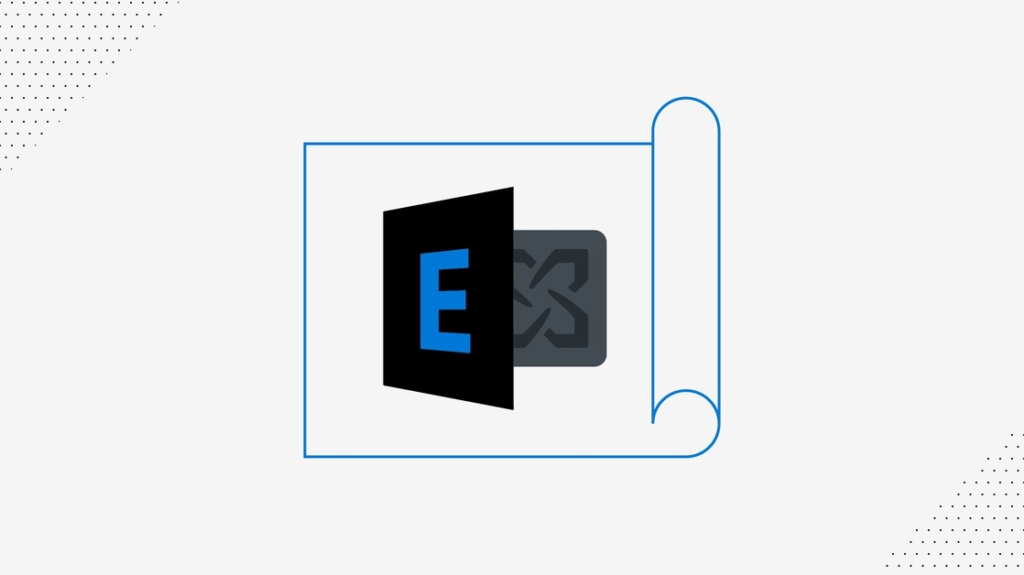
Despite the spread of collaboration services, social media, and video conferencing, email is still the top communication tool for organizations. Think what happens when email service is disrupted. Customers don't get order confirmation emails, the sales team can't send proposals or quotes to prospects, and supplier shipping requests are delayed. Sure, people can get around outages, but business suffers — even if you have a tested continuity plan.
Many organizations are adopting cloud email services — think Office 365, Gmail, and others — for reasons such ascost, reliability, and availability of new features. It's not clear that these make sense in all cases, though. In fact, many organizations prefer to maintain control of their email system on servers in their own physical or virtual data center.
In such cases, you're going to need to set up, secure, and manage a Microsoft Exchange email server. Or perhaps an alternative such as Ubuntu, or Kerio Connect. But let's face it, Exchange Server is the 800-pound gorilla. As recently as 2014, Microsoft Exchange held a64 percent share of the on-premises messaging and collaboration market. In 2018, anestimated 61 percent of all Microsoft Exchange Server deployments were on-premises.
Setting Up Exchange 2016 — You're Not On Your Own
So, you've been tasked with setting up your organization's new Microsoft Exchange 2016 server. Given the mission-critical nature of email, that's quite the responsibility. Not only that, but you're dealing with a complex system with many working parts — to say nothing of a user base with sky-high expectations.
Fortunately, you're not the first to face this task. Migration to Exchange Server 2016 is a well-trodden path. You'll find lots of how-to documentation, best practices, and tools to help to make the process easier. Let's look at some steps you should take in planning your Exchange 2016 set up.
Determine Your Starting Point
It's unlikely that you're starting from scratch. You may have an existing email server — maybe an earlier version of Microsoft Exchange. Perhaps your organization is merging and you're charged with unifying separate email systems.
Start with who are your users and what devices they are using for email. Are they using Windows desktops or laptops? Are they joining the increasingly popular mobile workforce? Do they work at home and need a web client to use on their own PC? You get the idea.
Ideally, the migration will be transparent for them, but you need to know how Exchange 2016 supports their email client and what changes may be needed. If a change of client is required, you'll need a plan in place to announce and roll out the new client.
If you are migrating from one or more earlier versions of Exchange (2007, 2010, 2013), you may need a multi-stage migration. Are you using Exchange Public Folders? They will also need to be brought across — and how you do that depends on your "From" and "To" Exchange editions. A little planning is a good thing. It's best to know before you go.
Capacity & Feature Planning
OK, You know where you're coming from. Now, where do you want to go?
How many users will your email system need to support? What's the current email volume and where's it trending? Do you have significant peaks and valleys or groups of high volume users? Are there features in Exchange 2016 that you plan on using?
The product is more mobile- and cloud-friendly than Exchange 2010 and earlier versions. Outlook on the Web client supports a wide range of the tablets and smartphones (including iOS and Android) that you'll see in Mobile Worker and Bring Your Own Device (BYOD) environments. Exchange 2016 also integrates readily with SharePoint and OneDrive andSkype for Business, so email users can share and archive documents through embedded links rather than attaching files.
Service Level Agreements (SLA)
You should have a service level agreement that covers expected levels of performance and resilience for your email service. For example, mail flow or access to historical data. Which has restoration priority? How long can either be down?
Your SLA will have an impact on your Exchange server architecture. For example, your email database size should be directly related to the backup and restore speed dictated in the SLA. This MicrosoftTips for Disaster Recovery Readiness blog post from 2005 is still very relevant.
Server Design & Validation
You need to design your Exchange Server architecture.
The best source of everything you ever wanted to know about designing and deploying Exchange 2016 is theExchange Server section of the Microsoft Docs website. But there's a lot of information there, so let Microsoft help you out.
Start with theExchange 2016 Preferred Architecture (PA), which is Microsoft's best practice recommendation for deploying Exchange Server 2016. The Preferred Architecture covers four areas of design:
Namespace: How mail clients connect transparently to any datacenter
Datacenter: Two or more data centers to provide for availability and resilience
Server: Physical (not virtualized) commodity servers for mail and edge transport servers
Database Availability Group (DAG): Distributing email databases to facilitate database recovery after a failure.
Although "one size doesn't fit all," you should stick as close to the PA as possible, and deviate only for valid business reasons. For example, the PA stipulates two separate data centers, which a small organization may not have. In such cases, you may want to consider a hybrid approach using a cloud datacenter, paired with your own.
Size Your Environment
Your next step is to size your Exchange Server environment. Here again, Microsoft will help with the Exchange Server Role Requirements Calculator, a comprehensive Excel spreadsheet that provides an estimate of Exchange Server hardware requirements. This is based on your design parameters and user messaging profiles. The calculator alsogenerates deployment scripts, including PowerShell role scripts for deploying the Exchange servers and DAGs — saving you the time and aggravation of creating and verifying these scripts yourself.
Deployment Begins
Once you have designed and sized your mail server architecture, you're ready to begin deployment. Here again, Microsoft is ready to help, with theirExchange Server Deployment Assistant. This a free online questionnaire that creates your very own customized deployment checklist. The deployment checklist covers, step-by-step, the process for setting up your Exchange environment — from initial preparation, to install, to configuring services, all the way to finalizing deployment. The Deployment Assistant allows you to select your target environment:
New install or upgrade of on-premises Exchange — 2016, or mixed 2010, 2013, or 2016,
Configure a hybrid install of Exchange 2010, 2013, or 2016, combined with Office 365 to support both on-premises and cloud users,
Cloud-only Exchange deployment using Office 365.
Securing Your Email Environment
Of course, security should be built into your Exchange Server design. Antispam and antimalware protections are provided by agents in the Edge Transport and Exchange Mailbox servers. These services help protect your mail system and internal systems from external threats. But you must always be vigilant — security threats are unrelenting and constantly changing. Here are some recommendedExchange Server security practices and tips to helpbolster Exchange security.
Conclusion
Designing and deploying an Exchange Server environment is a complex undertaking — but it's been done with success many times. The trick is to make sure that you do your homework and thoroughly understand your organization and user requirements. Decide on your approach — premises, cloud, or hybrid. And avoid having to reinvent the wheel. Leverage the tools, checklists and best practices provided by Microsoft's Exchange Engineering team.
You can also prepare yourself for MCSE certification by joining Anthony Sequeira in his new Microsoft Exchange training.
delivered to your inbox.
By submitting this form you agree to receive marketing emails from CBT Nuggets and that you have read, understood and are able to consent to our privacy policy.