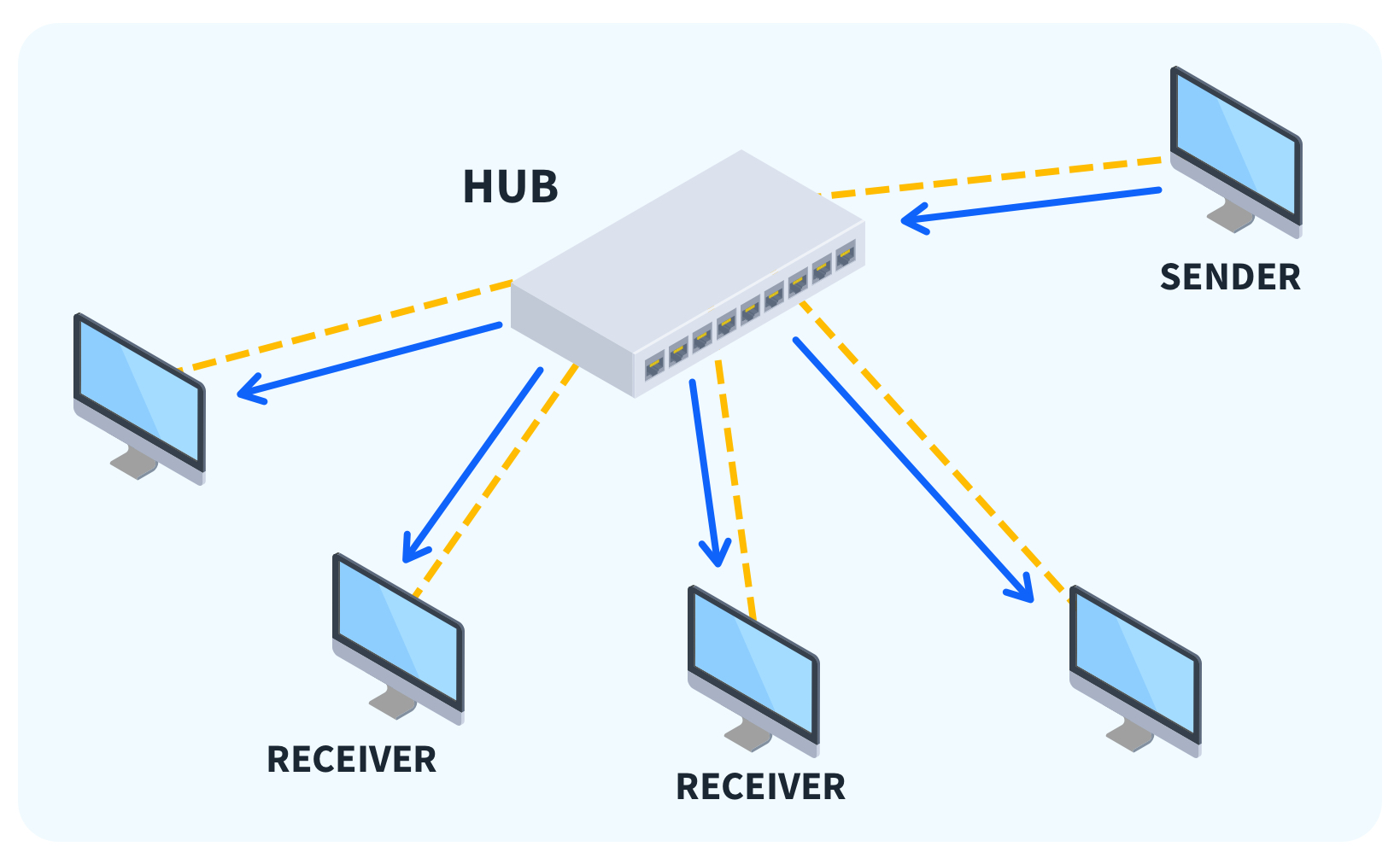What is a Computer Network Hub?

Quick Definition: A computer network hub is a Layer 1 connectivity device that retransmits the data it receives to all of its ports. Unlike a network switch, a computer network hub does not break up collision domains.
Sometimes, studying for an IT certification requires learning about technology you won’t see much in the real world; for many IT pros, computer network hubs fit that description.
While network hubs aren’t common in modern network design, they still appear in some exams. For example, Network+ N10-009 exam objective 2.1 still calls out “hub” as one of the network devices test takers should be familiar with.
That said, there are still some computer network hubs in the wild. Learning about them can help drive home important fundamental networking topics like collision domains, Layer 1 connectivity, and full vs. half-duplex. With that in mind, let’s look closely at computer network hubs!
What is a Computer Network Hub?
Source: WikiMedia Commons
Computer network hubs are Layer 1 network devices that have become uncommon in modern networks but still occasionally pop up in legacy systems and on networking exams. For most modern use cases where you might want a network hub, a Layer 2 switch, port mirroring, or a network tap are usually better options.
Hubs were standard on 10 Mbps 10BASE-T networks, and devices were often connected to computer network hubs using Ethernet cables with RJ45 connectors. However, technically, it can use different connectivity media, so an RJ45 connection isn’t a must-have for a device to be a hub.
One of a hub's most significant defining characteristics is what it does NOT do.
Hubs do NOT prevent network collisions because a single hub only offers a single collision domain. Understanding why this matters may be the most important reason for aspiring network pros to learn about computer network hubs.
Computer Network Hubs vs. Network Switches: Why Collision Domains Matter
Network hubs aren’t frequently used anymore because network switches handle most of their use cases and break up collision domains.
A collision domain is a network segment where data transmission can collide on the network medium (e.g., a cable) and require retransmission. Those retransmissions can create congestion and latency on a network.
The table below summarizes three of the key differences between a simple network switch and a computer network hub.
| Network Switch | Computer Network Hub |
Associated OSI Layer | 2 | 1 |
Supports full duplex? | Yes (most modern models) | No |
Separate collision domain for each port? | Yes | No |
In the past, cost was a justification for using hubs, but the cost of unmanaged switches is low enough today that it doesn’t factor into the decision anymore.
What are the 3 Most Common Types of Computer Network Hubs?
While I’d only label two of them as technically correct answers to “What is a hub in networking?”, there are three common types of computer network hubs you’ll see referenced online. They are:
Passive: These hubs do not amplify the network signal and retransmit data to all ports.
Active: Besides retransmitting data to all ports, active network hubs act as a signal booster that can extend an Ethernet signal.
Intelligent: Frankly, most descriptions of “intelligent” hubs are actually descriptions of other network devices. Generally, a hub is described as intelligent if it has additional switching, management, or monitoring features.
What are the Functions of a Computer Network Hub?
Computer network hubs perform two primary functions: receiving and transmitting network data across all of its ports. In the case of active hubs, a computer network hub may also act as a signal booster. Let’s take a closer look at each of these three functions.
Rx: Receiving Data and Tx: Transmitting Data
The basic function of a hub in a network is:
A hub receives data from connected devices
A hub transmits that data to all connected devices
Because the hub can only transmit or receive at any one time, it operates at half-duplex
All this Tx and Rx stuff might confuse aspiring network pros, but it’s pretty simple once you understand what they mean. They’re just shorthand for transmit (Tx) and receive (Rx).
In networking, physical connectivity is often achieved via cables and connectors (wireless connectivity is one obvious exception). These connections typically serve one purpose per wire or “pin.”
In 10BASE-T network communications, hosts used pins 1 and 2 to transmit data and pins 3 and 6 to receive data. So, pins 1 and 2 were “Tx” and 3 and 6 were “Rx.” Connectivity devices like hubs swapped Tx and Rx by using 1 and 2 to receive and 3 and 6 to transmit.
Today, auto MDI-X detection on network interfaces makes this stuff less important in practice. But, back in the days of network hubs, technicians often scrambled for crossover cables to account for different port pinouts.
Boosting signal
Sometimes, you need a signal to go farther. Like WiFi extenders can boost wireless signal, active network hubs can be a repeater for wired connections. An active computer network hub is a possible solution for weak signal strength or extending a cable run beyond 100 meters (the typical maximum length for Ethernet over twisted pair cabling).
Are There Any Modern Use Cases for Network Hubs?
Computer network hubs are effectively legacy technology these days. There are a few corner cases where a hub may be helpful.
For example, some IT pros purchase a network hub when they want to broadcast traffic to multiple Ethernet ports so they can easily use a tool like Wireshark to sniff traffic from other systems. However, a network tap or switch that supports port mirroring may be a better solution for production environments.
Additionally, since computer network hubs aren’t full duplex and don’t support modern network speeds, introducing one to a network could create performance issues.
Similarly, a hub might be a quick way to connect devices for troubleshooting or replace a broken switch, but a standard network switch is probably better.
How to Set Up a Computer Network Hub
The setup process for computer network hubs is similar to unmanaged layer two switches. While specifics may vary from model to model, the general process is:
Plug the hub into power if required: Hubs, particularly active hubs that need to amplify a signal, will typically require power via an AC power cord, wall wart, or similar power connector.
Connect network devices to the network ports: Hubs were big in the days of 10BASE-T connections. You’ll likely be connecting an Ethernet cable with an RJ45 connector.
[Optional] Connect a device to the uplink port: You probably won’t need this step on modern networks, but it could come up. Some hubs included an “uplink” port to connect to another hub. Uplink ports were implemented in several different ways, including using pins that were already “crossed over” to avoid the need for a crossover cable that switched the transmit (Tx) and receive (Rx) pins.
Check connectivity: At this point, your network devices should communicate. Most hubs had diagnostic LEDs that could help confirm the status of things like power, collisions, and port activity.
How to Troubleshoot Network Hub Issues
Some network hub-related problems are easy to diagnose, while others are a bit more complicated. Let’s look at how to troubleshoot different network hub issues.
No Power
If your network hub doesn’t power on at all, there is a good chance you have an issue related to the power supply. Ensure you have power at the wall outlet and that connections are secure. If you have a spare power cable, swap that in as a test.
Power, But no Connectivity
If your hub powers up but connected devices do not receive network connectivity, there could be a few problems. To begin troubleshooting, make sure all your cabling is securely connected. From there, use the following troubleshooting steps to narrow things down:
Confirm the devices have properly configured network settings
Verify you’re using the right cabling (e.g., crossover vs. straight-through cables)
Check if all devices support the hub’s network speeds (e.g., 10 Mbps half duplex)
Network Performance Issues
If adding a network hub creates issues such as latency, jitter, and reduced network throughput, one of the quickest troubleshooting steps may be to add an unmanaged switch. If that resolves the issue, the root cause may have been increased collisions on the network.
In the past, it made sense to review the network architecture and see if design practices like the 5-4-3 rule would help. However, popping in a network switch is probably a faster and better way to resolve the issue today.
Conclusion
Whether you’re studying for your next cert, trying to figure out how an old device you found in a wiring closet works, or simply interested in strengthening your network fundamentals, learning about computer network hubs can help.
While this legacy tech probably isn't at the top of a shopping list for network modernization, they’re still useful in some niche cases and worth learning about.
We hope this article helped you better grasp this slice of networking concepts. To learn more about computer networking, sign up for CBT Nuggets today!
delivered to your inbox.
By submitting this form you agree to receive marketing emails from CBT Nuggets and that you have read, understood and are able to consent to our privacy policy.