What is an MX Record in DNS?
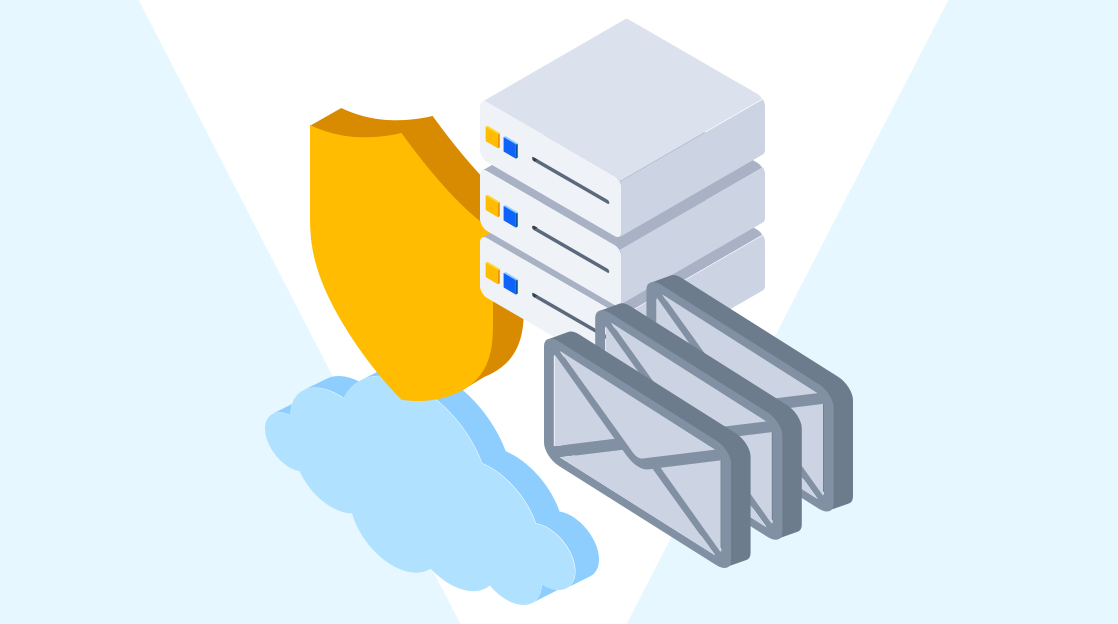
Quick Definition: An MX record (Mail Exchange record) in your DNS settings tells email senders which mail servers are responsible for receiving emails for your domain. It's like the digital address for your email inbox.
Do you know what happens when you enter www.cbtnuggets.com into your browser? DNS, or the domain name system, is how computers find each other on the Internet.
When you enter www.cbtnuggets.com into a browser, a series of events starts. Your computer reaches out to a DNS recursive resolver, which then reaches out to a DNS root nameserver, which forwards the request for www.cbtnuggets.com to a DNS TLD (top-level domain) server, which then finds the authoritative nameserver.
The authoritative nameserver then sends a response back to your computer with the IP address for www.cbtnuggets.com so your browser can reach the server directly. When you send an email, your computer sends similar queries, but this time it’s looking for DNS MX records for the proper information.
What are Mail Exchange (MX) Records?
DNS MX (Mail Exchange) records guide emails to the proper mail server using something called SMTP, or simple mail transfer protocol. DNS MX records list the mail servers available, their TTL (think of this as a timer that specifies when you should confirm the information you have is still correct), their associated domain(s), and their priority.
Here, priority specifies which MX server(s) should receive mail first. Priority values can be set the same for all available MX servers to act as a load-balancing mechanism, or they can be set differently if desired. DNS MX records are just one type of DNS record. The CBT Nuggets website is a great resource for learning more about DNS records.
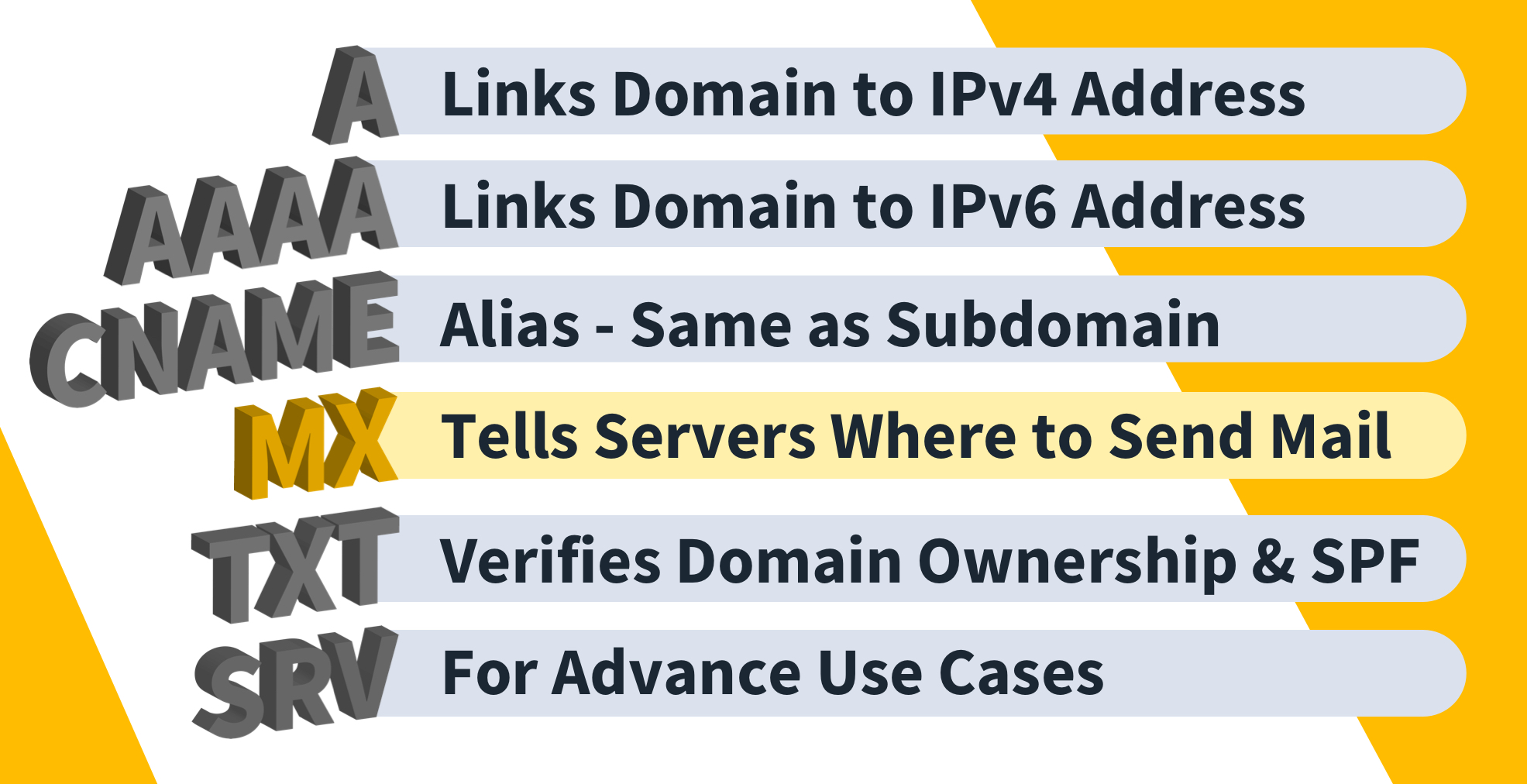
MX Records and Email Deliverability
Properly configuring DNS MX records is crucial to enabling your mail server to send and receive mail. There are additional features you can use to help guarantee your emails are sent properly and securely.
The first is SPF, or Sender Policy Framework, which essentially confirms which mail servers you will use to send messages. SPF lets recipients know that if a message from you did not come from one of the specified servers, it is probably a spoofed message.
Second is DKIM, or DomainKeys Identified Mail. DKIM essentially signs all your outgoing messages. With DKIM, recipients know the message is most likely not from one of your mail servers if it isn’t signed.
Finally, there is DMARC, or Domain-based Message Authentication, Reporting, and Conformance. DMARC acts as a guide for recipients of unauthenticated emails, instructing them on how to handle these messages. DMARC settings allow for different actions, such as taking no action, delivering the message to the recipient’s spam folder, or rejecting the message entirely.
How Do MX Records Work?
When you send an email, your email server initiates a query to the DNS, searching for the recipient's domain's MX record. The DNS responds with a list of MX records, typically prioritizing them with numerical values. Lower values indicate higher priority.
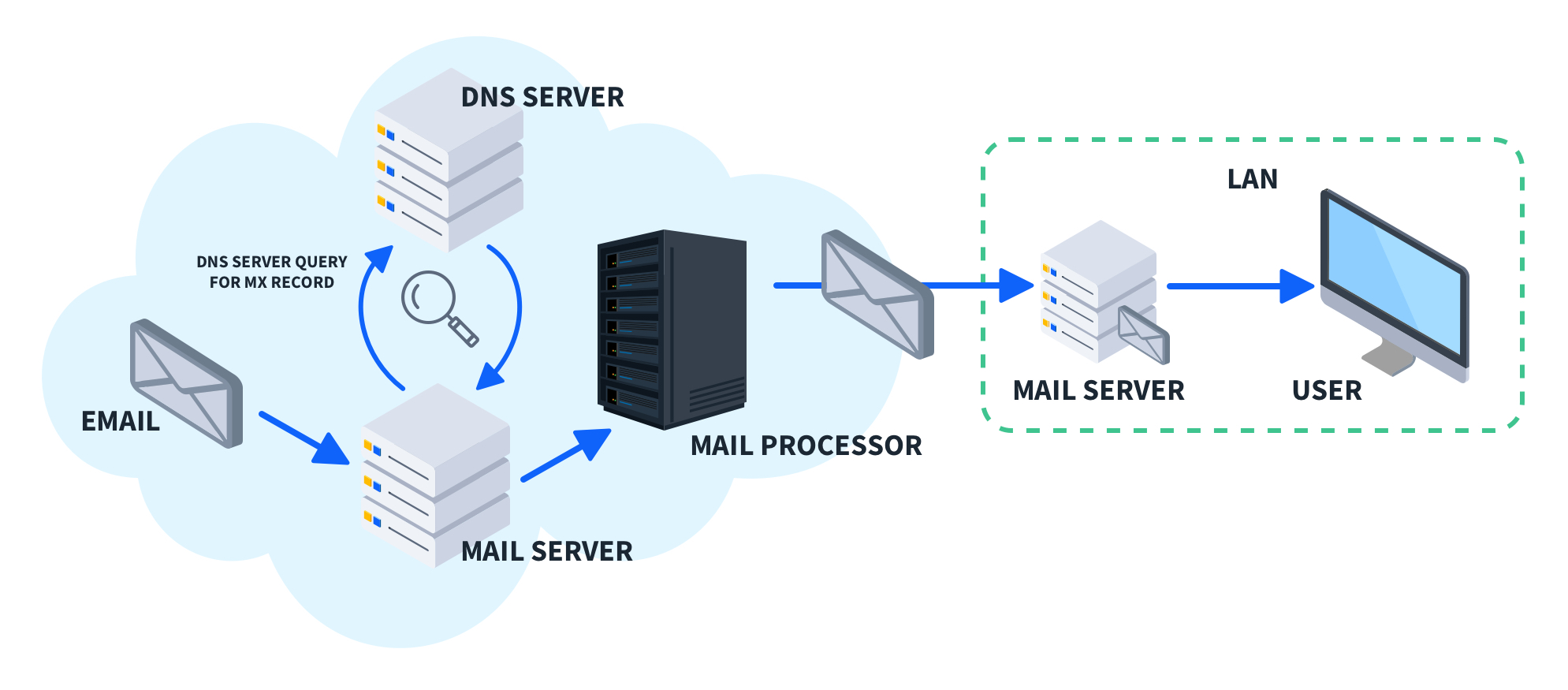
Here's a breakdown of the email delivery process facilitated by MX records:
MX Record Lookup: Your email server receives the MX record(s) for the recipient's domain.
Server Selection: Based on the priority values, your server attempts to connect to the Exchange server listed in the MX record with the lowest priority value (highest preference).
Delivery Attempt: If the connection is successful, your email server transmits the email message to the Exchange server.
Mailbox Delivery: The Exchange server verifies the recipient's mailbox and delivers the email to its rightful destination.
How to Set Up MX Records
Configuring MX records typically involves accessing your domain name registrar's control panel or the DNS management console provided by your hosting provider. The specific steps may vary depending on the platform, but the general process involves:
Log in: Access your domain registrar or hosting provider's control panel.
Navigate to DNS Settings: Locate the section for managing your domain's DNS records.
Add/Modify MX Records: Look for options to add or modify MX records. You'll typically need to specify the following:
Hostname (often left blank)
Priority value (lower number = higher priority)
Mail server address (IP address or hostname of your Exchange server)
Best Practices for MX Record Management
When it comes to managing your DNS mail exchange records, there are a few things you can do to prevent future headaches. First, regularly confirm that the DNS MX settings in place match your organization's needs.
Second, keep detailed records of your DNS MX settings and any changes, including when you implemented the settings, why you chose specific values, and whether it is a temporary or permanent setting.
It’s also important to restrict access to your DNS mail server settings. Whether you manage your server yourself or do so through a hosting provider, make sure access is restricted to only those who need it. Also, if available, use strong passwords and multi-factor authentication (MFA) to log in.
Can CNAME be used in place of MX?
The short answer is no. We've established that MX records are vital for email delivery, directing incoming emails to the right mail server. But what happens if you try to use a CNAME record instead? Here's why it's a bad idea:
CNAME vs. MX Records: Different Jobs
CNAME (Canonical Name) Records: These act like aliases in the DNS. When you point a CNAME record at a domain name, it essentially says, "This domain name is just another name for another domain name."
MX Records: These are specifically designed for email delivery. They point directly to the mail server responsible for handling emails for a specific domain.
Learn how to configure DNS Zones.
How to Troubleshoot MX Record Issues
You may encounter a couple of common issues when configuring DNS MX records. One issue is whether the “@“ symbol is present in your DNS MX record and whether it is required. Your hosting provider’s instructions will specify whether to include the “@“ symbol in the MX record.
Another issue is simply timing. Depending on your hosting provider, MX records could take up to 72 hours to go into effect. If changes to your MX record haven’t gone into effect within 72 hours, you may need to contact your hosting provider for assistance.
To troubleshoot changes not going into effect, you can lower your DNS MX record’s TTL, or time to live. Time to live determines how frequently a device queries your site’s DNS records, including MX records.
Conclusion
DNS MX records are crucial to ensuring users receive email messages properly. The simple mail transfer protocol (SMTP) consists of a set of messages that help guide email messages to their intended mail server. DNS MX records provide up-to-date information about mail servers and their corresponding IP addresses.
Want to learn more? Check out CBT Nuggets IT Certification Training options.
delivered to your inbox.
By submitting this form you agree to receive marketing emails from CBT Nuggets and that you have read, understood and are able to consent to our privacy policy.