How to Install Windows Admin Center
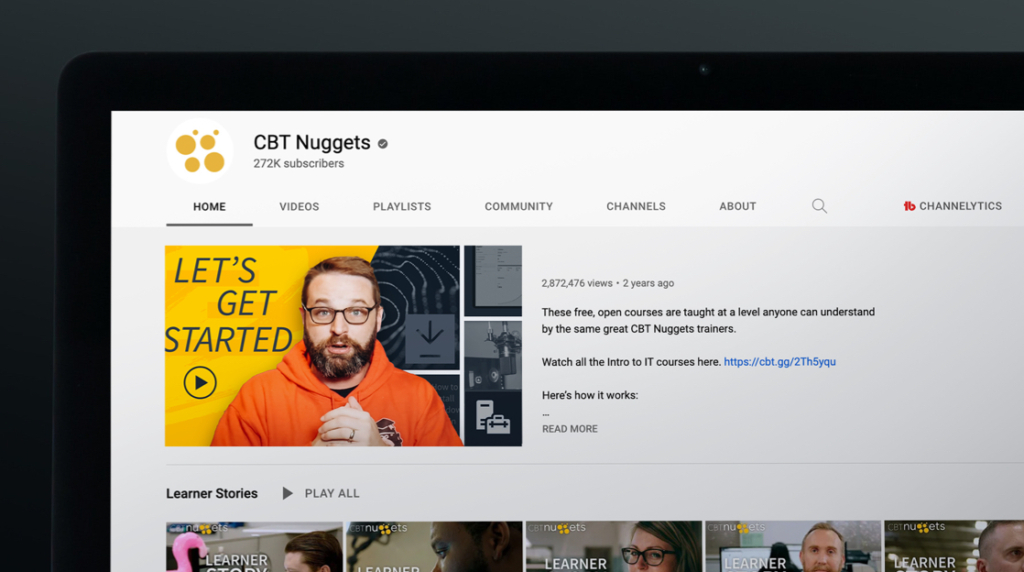
Windows Admin Center is an administration tool used to remotely manage Windows Server and Windows deployments. This article is only a primer, though. If you are interested in learning more, stick with us. We have extra information to help you dive into your Systems Administration career. So, let's get into it!
What is Windows Admin Center?
Windows Admin Center is a web-based GUI tool for managing Windows installations. Though typically, Windows Admin Center is primarily used for managing servers, it can also be used for Windows 10 and Windows 11 installations. It should be noted that Windows Admin Center is a complementary tool to built-in admin panels like Server Manager and MMC. Windows Admin Center is considered a complementary tool to "in-box" server management tools.
How much does Windows Admin Center cost?
Windows Admin Center is completely free to use. Windows Admin Center is installed locally on each PC that needs to be managed with it. However, you may still need to pay for other licenses such as a Windows Server or Windows 11 license for each computer.
What versions of Windows Server is Windows Admin Center compatible with?
Windows Admin Center was built from the ground up with Windows Server 2022 in mind. That doesn't mean Windows Admin Center is only compatible with Server 2022. Windows Admin Center is also compatible with:
Windows Server 2012 R2
Windows Server 2012
Windows 11
Windows 10
Azure Stack HCI
An Overview of How to Install Windows Admin Center
How do I install Windows Admin Center?
Are you ready to get started with Windows Admin Center? The first step to learning to use Windows Admin Center is to install it. This process is easy, but we will go through it.
If you prefer watching a Windows Admin Center installation tutorial, check out this video instead. That YouTube video is an adjacent primer to this article for installing Windows Admin Center.
How to download Windows Admin Center
The first step for installing Windows Admin Center is to download it. The easiest way to download Windows Admin Center is to do a quick Google search for it. Do a web search for Windows Admin Center, and it should be one of the first links that appear in the search results.
If you prefer the direct link, click here. That link will take you directly to the Windows Admin Center download page. The download link for Windows Admin Center will be at the bottom of the page. So, scroll down that page to find it.
Before being able to download the Windows Admin Center MSI, you will need to fill out a quick form. Microsoft requires that form to be submitted before letting you download the installer. That form includes information like your name, the company you work with, and your work contact information.
Once you download Windows Admin Center, locate it on your computer. Most versions of Windows default the download location for web browsers to the Downloads folder in your user profile. If you or your systems administrator changed the default download location, you would need to locate it.
How do I install Windows Admin Center?
Double-click the MSI file to launch it once you locate the Windows Admin Center installer. Windows Admin Center installs like most applications. Typically, it's safe to keep clicking next through the Windows Admin Center installer to breeze through the installation. There are a couple of things to note, however.
First, one of the options in the installer asks you to send diagnostic information back to Microsoft or Diagnostic and extra information back. Be careful which option you choose. If your organization handles sensitive or regulated information, you may want to choose only the diagnostic data option.
Another option the installer will ask is whether you want to keep Microsoft Update up to date. Most people will want to keep this option enabled. Nonetheless, consult with your systems administrators for your organization if you have questions about whether to keep Windows Update up to date. There are reasons not to automatically download and install updates in some circumstances.
Finally, Windows Admin Center will install a web server on the computer it is installed on. This is not an option. Windows Admin Center is managed through the web browser. It also pipes commands through Power Shell and other Windows Components. Though you don't have a choice on whether the webserver for Windows Admin Center is installed or not, you should be aware of what you are installing.
Once you install Windows Admin Center, the installer will give you the web address to activate it. This web address is DNS resolvable. Also, keep this address handy. You will need it to access Windows Admin Center later.
That's it! You've just installed WAC. Now, it's time to learn to use Windows Admin Center.
Learn More About Windows Admin Center
Installing Windows Admin Center is an easy process. Learning how to use Windows Admin Center is an essential tool for systems administrators – especially SysAdmins who work with a hybrid infrastructure.
Installing Windows Admin Center isn't enough, however. It would help if you learned how to use it. CBT Nuggets has a variety of online courses that teach you how to manage hybrid cloud servers.
If your organization still uses on-premise installations, you might also be interested in learning Windows Server 2019 essentials. Though Windows Server 2022 is already available in the wild, Server 2019 will widely be used for the foreseeable future.
If you need to take a step back from learning Windows Server and need to learn the basics of being a Systems Administrator online, CBT Nuggets has introductory courses for that, too. No matter where you are in your IT career, a training class is available to help you advance yourself.
delivered to your inbox.
By submitting this form you agree to receive marketing emails from CBT Nuggets and that you have read, understood and are able to consent to our privacy policy.