5 Simple Ways to Be a Better Googler
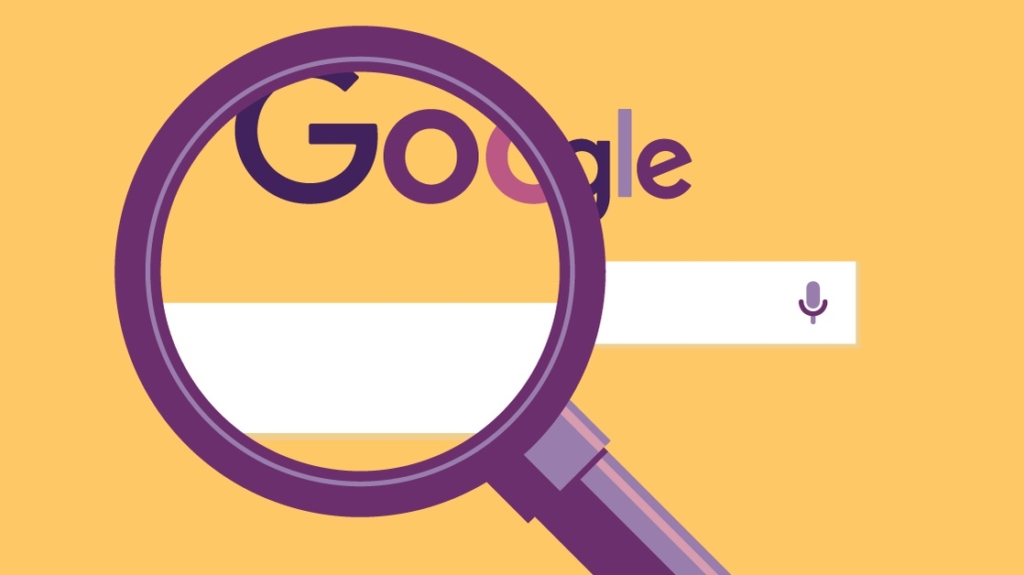
You probably spend a lot of time Yahoo-ing using IE8. Just kidding. Those are the people you likely support in your job, older relatives, and that one peculiar friend your own age. When confronted with a real head-scratcher support issue, you likely follow a process remarkably close to xkcd's Tech Support Cheat Sheet, which sadly hasn't been incorporated formally into Network+ or CCNA yet.
What if you could teach your end users to do the same thing? While you really don't want folks messing with their own computers, you do secretly wish that they could google simple problems themselves.
Here are a few easy tips and tricks that will make them (and you) the best Googler possible. You probably already know this stuff, but we wrote it out so you don't have to.
Start Broad, Go Narrow
You probably know that searching keywords as broad as "printer" will produce a vast number of worthless results, literally billions. That's "Day 1" stuff.
Most of the time you can keep adding words until the results resemble the answer to your question. If more words aren't helping, consider adding filtering techniques to narrow your search.
Pro tip: The minus operator (-) next to a word will help you exclude unwanted results, while using quotation marks will return only those exact words, in that order.
For example, your search term may be: printer Kill spooling -pc. This string searches for webpages including the terms "printer" and "Kill," also including "spooling" (in that order), and excluding "pc."
Or, you can search for "cbtnuggets" and "printer Kills," to find our CompTIA A+ training.
Use Natural Language
Not sure where to even start? Just type in the question like you're asking Jeeves. (By the way, Ask Jeeves sorta still exists as ask.com/). Google responds well to searches in natural language.
In recent years, major search engines have made efforts to improve natural language search results, helping your searches return faster and more efficient results.
This way, you don't have to wrack your brain for the exact right combination of keywords, or memorize the aforementioned search operators. For instance, if you're studying for CompTIA Network+, you could use "maximum distance of cat6a" or simply "port 23."
Searching for Error Codes
Your end users probably don't need to worry about this one. Except for 404. They should know that one.
Unless you have a really special talent, you're not going to have an encyclopedic memory for troubleshooting every software and hardware issue out there. And, quite frankly, search engines have made it unnecessary.
Use Chrome to its Fullest Potential
Many of us are more particular about our browser choice than our search engine choice, and Chrome may not be your #1. But if you really want to maximize your Google superpowers, unlock the potential of Google Chrome.
Have you ever used an older relative's computer only to find that their browser search bar goes to Yahoo, Bing, or even McAfee search? It's bewildering. We know. Then again, it'd be just as weird to find their browser search defaulted to Duck Duck Go. ("Grandma, why are you using Tor?")
In any case, if you've been using Chrome for a while, you'll know that the address bar at the top becomes your search engine.
Pro tip: Ditch the often shoddy on-site search bars. You can also easily search an entire domain from Google by typing (or copy and pasting) the URL into the search bar and pressing spacebar, followed by your search term.
For instance, you could search the entire CBT Nuggets blog by typing "blog.cbtnuggets.com/" followed by a space, and search away!
Keyboard shortcuts will also help you whiz around Chrome. Learn hotkeys for your most common actions here.
Have Some Fun
Google has dozens more lighthearted features that can make your searching more useful and enjoyable. Here are a few:
Search "calculate tip" to bring up a tip calculator that will settle any dining out dispute.
Play with past Google doodles like Pacman and the guitar.
Track your packages by entering any USPS, UPS, or Fedex tracking number directly into the search bar.
Set a timer by typing or using voice commands to enter "set timer for" and then your desired amount of time.
Type "roll a die" or "flip a coin" to generate random choices.
Discover how many hours of daylight you have left by typing "sunset in" plus your location (or conversely "sunrise in").
Search "do a barrel roll" (without the quotes) or "askew" (without the quotes).
With the amount of time we spend searching for information online, incorporating these strategies into your repertoire will surely save you time and effort so you can get back to your day.
Happy searching!
Not a subscriber? Start your free week today.
delivered to your inbox.
By submitting this form you agree to receive marketing emails from CBT Nuggets and that you have read, understood and are able to consent to our privacy policy.